Courses: Introduction to GoldSim:
Unit 6 - Carrying Out a Dynamic Simulation
Lesson 4 - Specifying the Simulation Settings for Time
In the previous Lesson we discussed in general terms how we represent time in GoldSim by discretizing time into timesteps. In this Lesson we will see how we actually define the timestep in a GoldSim model.
Timestepping options are defined using the Simulation Settings dialog. You can open the Simulation Settings dialog by pressing F2, choosing Run | Simulation Settings from the main menu bar, or by pressing the Simulation Settings button in the toolbar:

Open the dialog now so we can examine it:
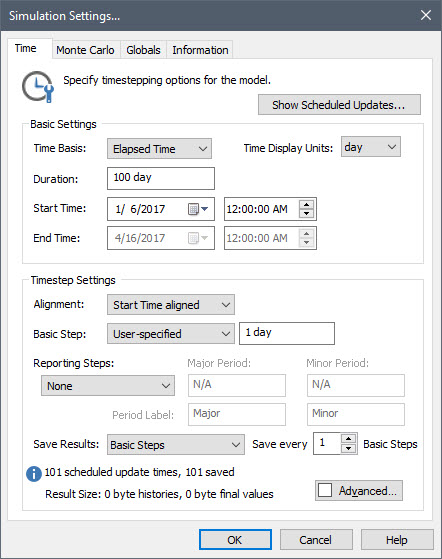
This dialog has four tabs: Time, Monte Carlo, Globals and Information. For now, we are going to focus on the Time tab (the default tab that is displayed).
The dialog has lots of options (since GoldSim’s timestepping features are powerful and flexible). However, we only need to focus on a few of these for now, and the options we will use for now are quite simple to understand. We will discuss some of the advanced features in subsequent Units.
The first option you should notice is the Time Basis. This has three options: “Elapsed Time”, “Calendar Time” and “Static Model”. In an Elapsed Time simulation (the default), you must specify a simulation Duration. The simulation is then tracked in terms of the elapsed time since the simulation began. In a Calendar Time simulation, you enter a Start Time and an End Time, and the simulation is tracked in terms of the calendar time. In a Static Model simulation, the model does not step through time at all; it does a static calculation (which can occasionally be of value when doing a Monte Carlo simulation, as we shall see in Unit 11). For the next several Units, we are going to carry out Elapsed Time simulations (and only use the basic timestepping options). We will discuss the other two types of simulations (and more advanced timestepping options) in subsequent Units.
If we select “Elapsed Time” for the Time Basis, we must then select a Duration. The Duration must be entered as a number followed by a valid unit abbreviation (it cannot be a link to another element). Typical unit abbreviations that you might use include sec, min, hr, day, and yr.
Note: If you are defining your Duration in terms of years (yr), it is important that you understand how the unit yr is actually defined. All units have fixed definitions. The definition for the unit yr in GoldSim is 365.25 days. Similarly, the unit mon (month) is defined as 30.4375 days. We will discuss the use of these units further (and the care that must be taken if you choose to use them) in Unit 10.
Once we select our Duration, we can select the timestep length (Basic Step). Like the Duration, the Basic Step must be entered as a number followed by a valid unit abbreviation (it cannot be a link to another element).
Note: The Basic Step does not need to divide evenly into the Duration. If it does not, the final step is simply adjusted (shortened) accordingly.
For the simple Exercises we will carry out in the next several Units, there is only one other option that we need to be aware of for now. At the top of the page, there is a field named Time Display Units. These define the default time units that are used in several parts of GoldSim. The most important of these is how the x-axis is labeled when plotting time history results (for Elapsed Time simulations).
GoldSim has many more advanced timestepping features that we have not discussed here. However, we’ve covered what you need to know about Time settings in GoldSim for now. We will discuss some of the advanced features in subsequent Units. You can also read more about timestepping in GoldSim Help.
