Courses: Introduction to GoldSim:
Unit 9 - Representing Complex Dynamics: Delays
Lesson 4 - Exercise: Modeling a Leaky Pipeline
Now that we have learned how Material Delay elements work, in this Lesson we will carry out an Exercise that builds a slightly more complicated model than the one we looked at in the previous Lesson.
We are going to start with one of the Exercises we completed in Unit 7. In particular, we are going to modify the model in which we redirected the overflow from one Reservoir to two other Reservoirs. You should have saved this to your “MyModels” folder as Exercise5. If you did not, you can find it in the “Exercises” subfolder (Exercise5_Route_Overflow.gsm). The model looked like this:
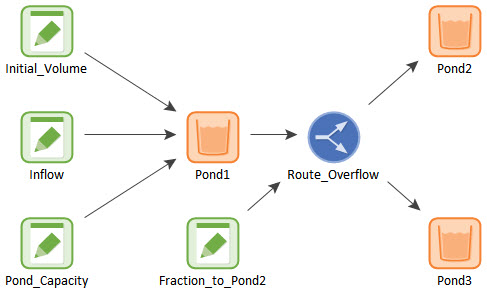
As you may recall, in this model, Pond1 overflows sending 70% of the overflow to Pond2 and the remainder to Pond3. We are going to modify this model by assuming that Pond3 is a long distance away from Pond1, and water is transported from Pond1 to Pond 3 via a pipeline. The travel time from Pond1 to Pond3 through the pipeline is 8 days.
Note: This model was originally built using Reservoirs for the stocks of material (water) instead of Pools (as we had not yet introduced Pools). If we were to build this model from the beginning again, it would be best practice to use Pools, as they are more powerful and flexible for material management problems (although in this case, that extra power and flexibility is not required). Since the model already exists, however, we will continue to use Reservoirs for the stocks.
To create this model, you will need to add a Material Delay element to represent the pipeline. Assume that there is no dispersion within the pipeline. Add the Amount_in_Transit output from the Material Delay to the Result element showing the volumes in the three Reservoirs so that all of the water in the system is accounted for.
To add one more twist to this model, let’s also assume that the pipeline leaks, such that 20% of the water flowing through the pipeline is lost. Instead of telling you how to implement this, first see if you can figure it out on your own. Hint: you will want to “split” off some of the flow going to Pond3.
Stop now and try to build and run the model.
Once you are done with your model, save it to the “MyModels” subfolder of the “Basic GoldSim Course” folder on your desktop (call it Exercise9.gsm). If, and only if, you get stuck, open and look at the worked out Exercise (Exercise9_Leaky_Pipeline.gsm in the “Exercises” subfolder) to help you finish the model.
Your model structure should look something like this:
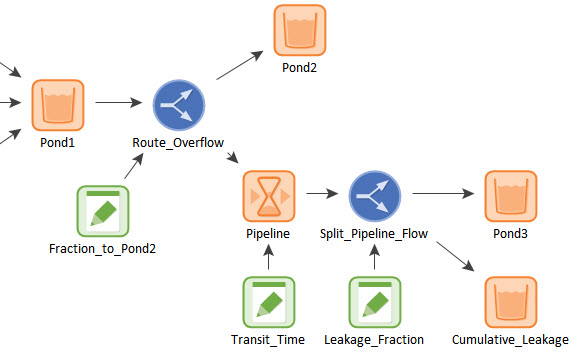
One of the outputs of the first Splitter (the flow intended for Pond3) is routed into a Material Delay (representing a Pipeline). The leakage is represented by a second Splitter that routes 20% of the flow leaving the pipeline to leakage:
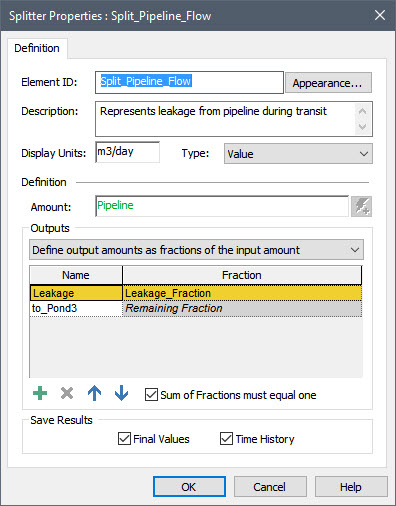
The second output of this Splitter is routed to Pond3. The first output is routed to a new Reservoir that is used to track the cumulative leakage.
The results are shown below (the volume of water in the first Reservoir is excluded from this plot):
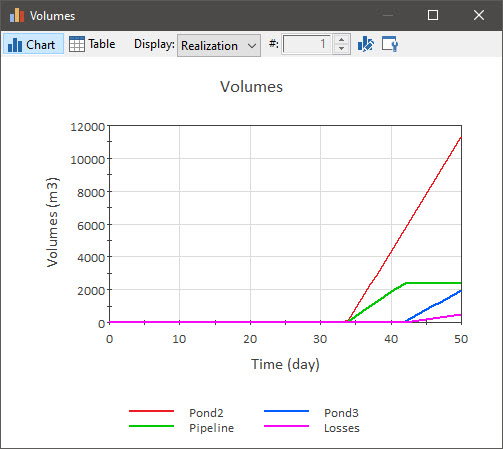
When Pond1 starts to overflow (at approximately 34 days), the amount in transit in the Material Delay (i.e., the Pipeline) starts to increase. After 8 days, the Pipeline starts to discharge to Pond3 (and the amount in transit in the Pipeline stops increasing). The amount that is actually discharged to Pond3 and the amount that was lost to leakage are both indicated on the chart.
