Courses: The GoldSim Contaminant Transport Module:
Unit 4 - Exploring and Running a Simple Contaminant Transport Model
Lesson 2 - How Does the Contaminant Transport Module Change the GoldSim User Interface?
Before exploring an example contaminant transport model, let first discuss exactly what the Contaminant Transport Module adds to the GoldSim user interface. We’ve seen some of the changes already in previous Units, but it is worthwhile to summarize all of the changes here.
If GoldSim is already open, let’s make sure we start with a new model. From the main menu. Press File | New. If the model that was previously open had been edited at all, GoldSim will ask if you want to save the model. Press No, and GoldSim will open a new model. If GoldSim was not already open, open it now. When you do so, close the splash screen by pressing the Esc button.
As discussed in Unit 1, Lesson 4, there are two different versions of the Contaminant Transport Module that can be licensed and added to GoldSim: the CT (Contaminant Transport) Module and the RT (Radionuclide Transport) Module. Your copy of GoldSim will have neither, one, or the other (but not both), depending on your license.
Note: You MUST be licensed to use either the CT Module or the RT Module in order to work on the Exercises and Examples in this Course.
As discussed in Unit 2, the most obvious change to the user interface if the CT or RT Modules are active is that the Material Container will automatically be placed in the top-level Container of the model. This Container contains a Species element and a Reference Fluid element named Water. We will briefly introduce these elements in this Unit and discuss them in detail in the next Unit. These two elements can be moved out of the Material Container, but they cannot be deleted. You can rename the Reference Fluid (but typically will not). You cannot, however, rename the Species element.
The next most obvious change that you will see is that you have access to new elements that can be inserted into your model. In particular, if you right-click in the graphics pane and select Insert Element, you will see a number of additional elements that are available (listed under the Contaminant Transport heading). Which elements are provided depends on which module you have:
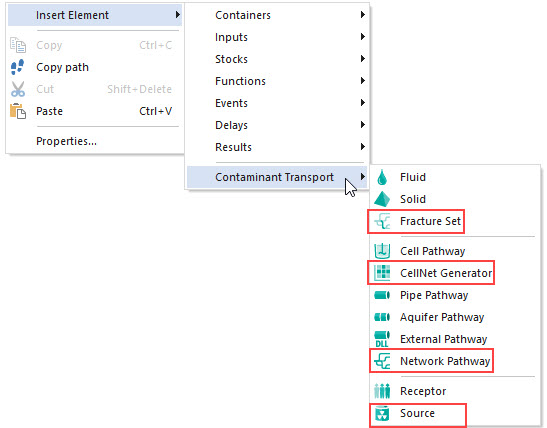
The elements highlighted in red are only available in the RT Module, and not in the CT Module.
An additional change that is subtle (but very important) is that GoldSim automatically creates two new array label sets that can be used to create arrays in your model. You can view the array label sets in a model by selecting Model | Array Labels from the main menu (do that now).
The two array label sets associated with the Contaminant Transport Module are Species and Elements:
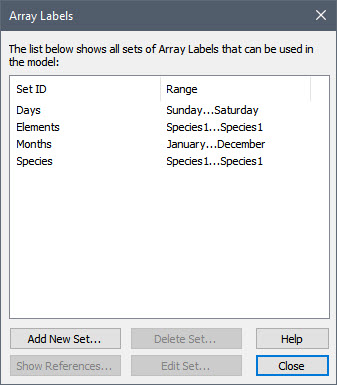
As we shall see, these array label sets are populated when you add species to your model (via the Species element). We will discuss these two sets in detail in the next Unit.
Finally, a Contaminant Transport tab is added to the Options dialog (accessed via Model | Options from the main menu) for defining options that are specific to the Contaminant Transport Module:

